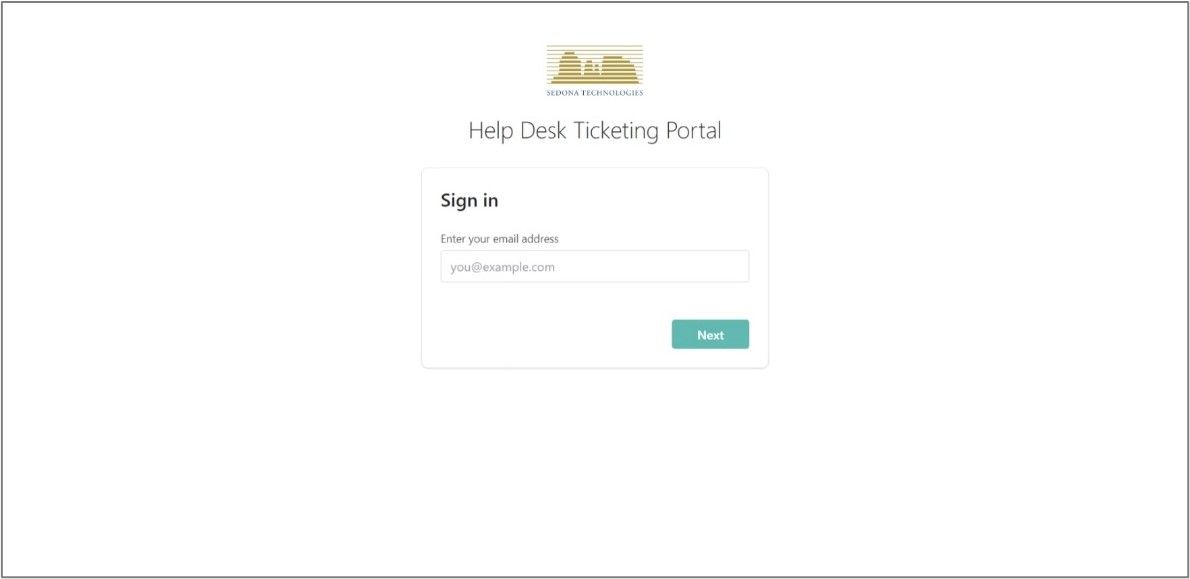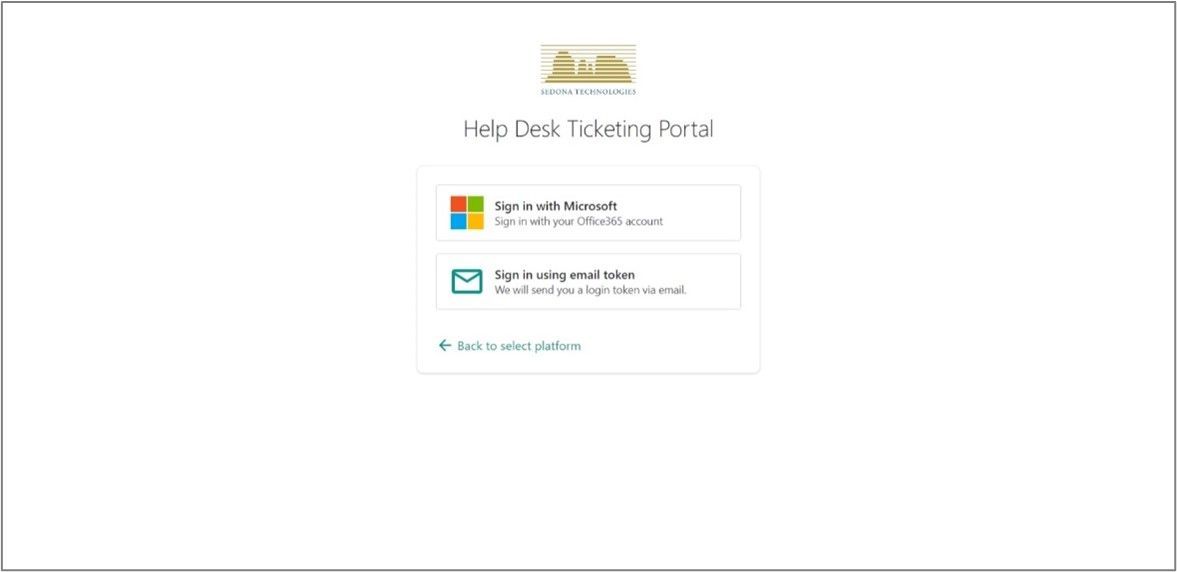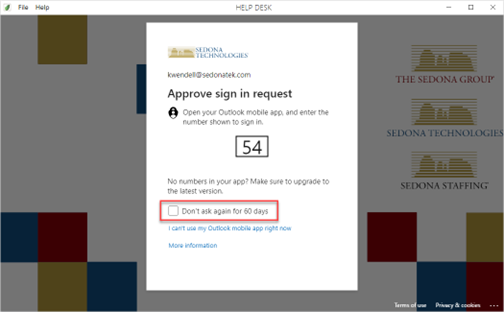SEDONA HELP DESK
A NEW AND IMPROVED EXPERIENCE
(309) 736-4111
Introducing a
New and Improved Sedona Help Desk!
- A Simplified User Experience
- A Quicker Resolution to Your IT Challenges
- Single View for all Your IT Issues
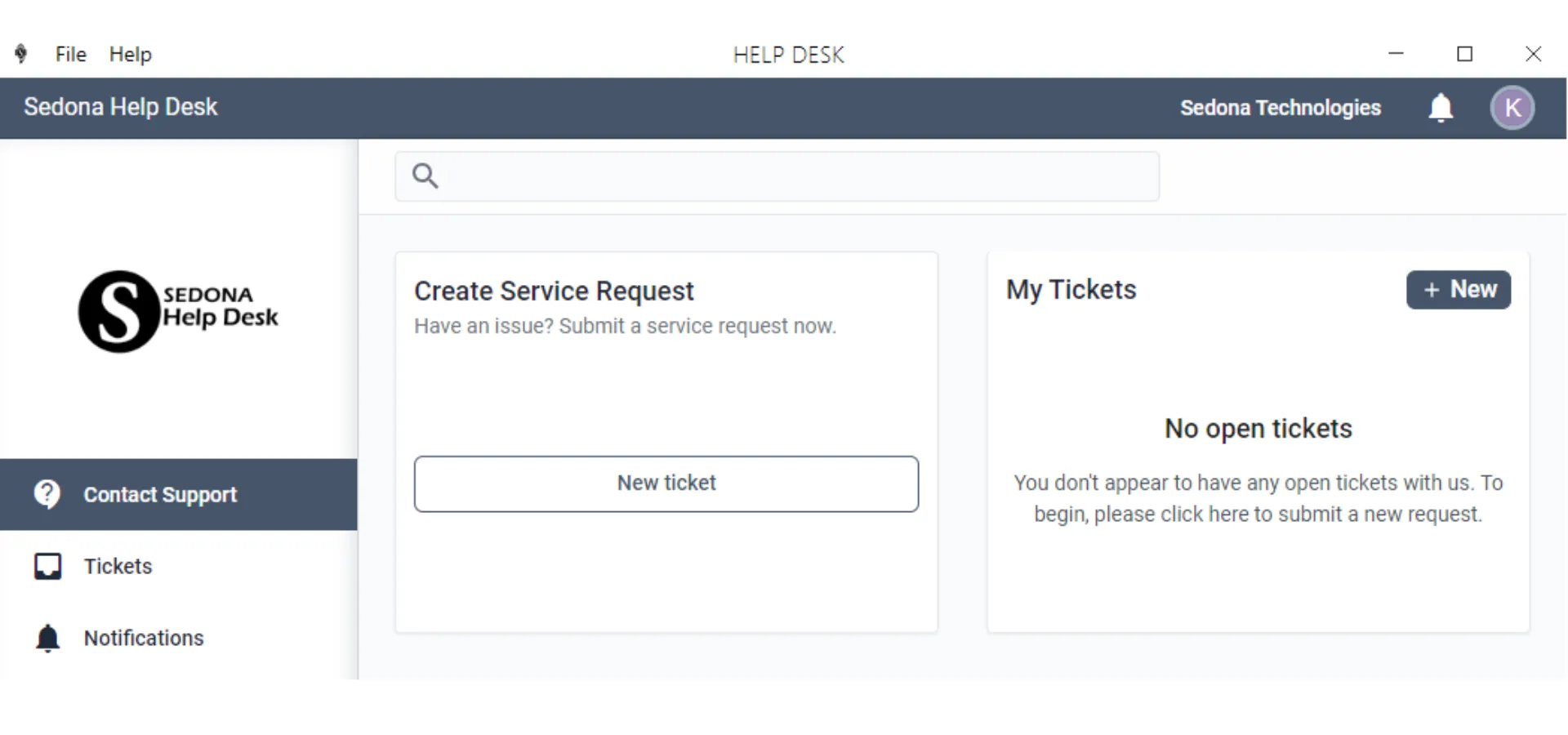
Need More Information or Help?
Sign Up for a Training Session.
Signing In for the First Time?
To Connect your MSFT 365 Login to the Sedona Help Desk, please use the following steps. Note, this will also be reviewed in our training sessions.
Frequently Asked Questions
How do I contact the Help Desk for IT Support?
You can contact the Help desk using the Ticket Portal or by calling (309) 736–4111.
What are the support hours?
Our Help Desk team is available from 6:00 AM to 6:00PM, Monday through Friday.
How do I get to the Ticketing Portal?
There is a desktop icon, labeled as Help Desk.
How long will it take to resolve my issue?
Response times can vary based on the complexity of the issue. We aim to acknowledge all requests within 1 hour and resolve most issues within 24 hours. For critical issues, we prioritize them and work to resolve them as quickly as possible.
Can I track the status of my support request?
Yes, once you submit a ticket, you will receive a confirmation email with a ticket number. You can track the status of your request through our Ticketing Portal.
How will I be notified my ticket has been updated?
You will receive an email notification when your Ticket has been updated.
What should I do if I don’t receive a response?
If you haven’t received a response within the expected time frame, please follow up by replying to your original Ticket or contacting us directly at (309) 736-4111. Be sure to reference your ticket number for faster assistance.
What if I’m having trouble accessing the support portal?
If you’re having trouble accessing the Ticketing Portal, contact the Help Desk Team directly via phone for immediate assistance. (309) 736-4111 .
Can Help Desk help with personal devices?
Our team primarily focuses on company-issued devices and software. For personal devices, we recommend reaching out to the device manufacturer or a professional tech service provider.
What is the process for requesting new hardware or software?
To request new hardware or software, submit a ticket through our Ticketing Portal. Include details about the required item and the justification for your request. Your manager will need to approve the request before it is processed.
What should I do if I have hardware problems?
If you’re experiencing hardware problems, please provide a detailed description of the issue and any troubleshooting steps you’ve already taken when submitting a Ticket. We may arrange for repair or replacement based on the warranty and the nature of the problem.
How do I login to the Sedona Help Desk the First Time?
Follow the Instructions in the First Time Sign in Section here.
Sedona Group. All rights reserved.